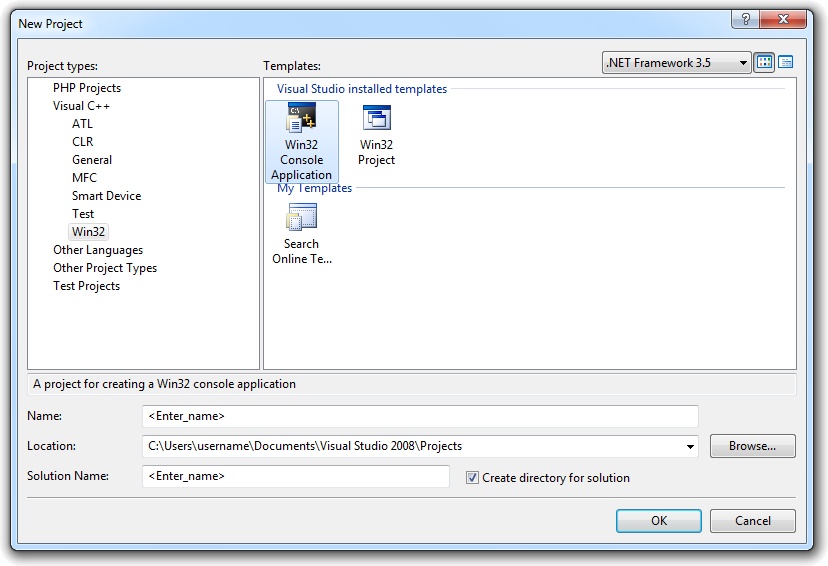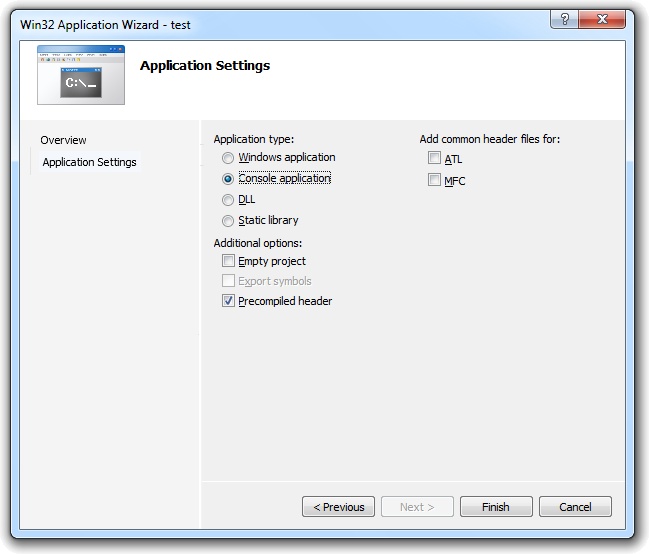How to use SNMP MIB Browser in a Visual C++ project
Network Component provides an easy-to-use development interface to a variety of IP protocols. By using Network Component, you can very easily create or enhance applications with network features.
Network Component features the following: DNS, FTP, HTTP, HTTPs, ICMP Ping, IP-to-Country, MSN, NTP, RSH, SCP, SFTP, SNMP v1/v2c (Get, GetNext, Set), SNMP Traps, SNMP MIB, SSH, TCP, Telnet, TFTP, UDP, Telnet, Wake-On-LAN and more.
Network Component can be well integrated into any development platform that supports ActiveX objects.
SNMP MIB Browsing can be well integrated into ASP .NET environments. This document describes how Network Component's SNMP MIB Browser can be integrated into ASP .NET projects.
A management information base (MIB) is a database used to manage the devices in a communications network. The database is hierarchical (tree-structured) and entries are addressed through object identifiers (OID's). A MIB should contain information on these commands and on the target objects (controllable entities or potential sources of status information) with a view to tuning the network transport to the current needs. Each type of object in a MIB database has a name, a syntax, and an encoding. The name is represented uniquely as an OID. An OID is an administratively assigned name. The administrative policies used for assigning names are discussed later in this memo.
Use Network Component's 'SnmpMibBrowser' object to load a MIB database into memory and iterate over all objects and view all properties.
Step 1: Download and install the Network Component
Download Network Component from the ActiveXperts Download Site and start the installation. The installation guides you through the installation process.
Step 2: Create a new Visual C++ project
Launch 'Microsoft Visual C++' from the Start menu, and choose 'New' from the 'File Menu'. The 'New' dialog appears.
Select the type of project (for instance: 'Win32 Console Application'), enter a 'Project name' and select the 'Location':
Select the kind of project, for instance a 'Hello, world!' application and click 'Finish':
Step 3: Refer to the Network Component Library and declare the objects
A new Project is created now.
Before you can use Network Component, you need to refer to the Network Component library. The actually reference files are shipped with the product and are located in the following directory:
C:\Program Files\ActiveXperts\Network Component\Examples\Visual C++\Include
Copy all files in the above directory ('AxNetwork.c', 'AxNetwork_i.c' and 'AxNetworkConstants.h') to your project directory.
ISnmpMibBrowser *pSnmpMib = NULL;
Appendix: Full source code
You can download the complete samples here. There are many other working Network Component scripts on our site and shipped with the product.
NOTE: Demo Projects are created with Microsoft Visual Studio 2008
The Network Component project ships with a set of Microsoft Visual Studio .NET samples, including samples for Microsoft Visual C# .NET. The projects are created with Microsoft Visual Studio 2008.
Users with a later version of Microsoft Visual Studio can open such a project. The Visual Studio Conversion Wizard will guide you through the process of converting the project to the version used.