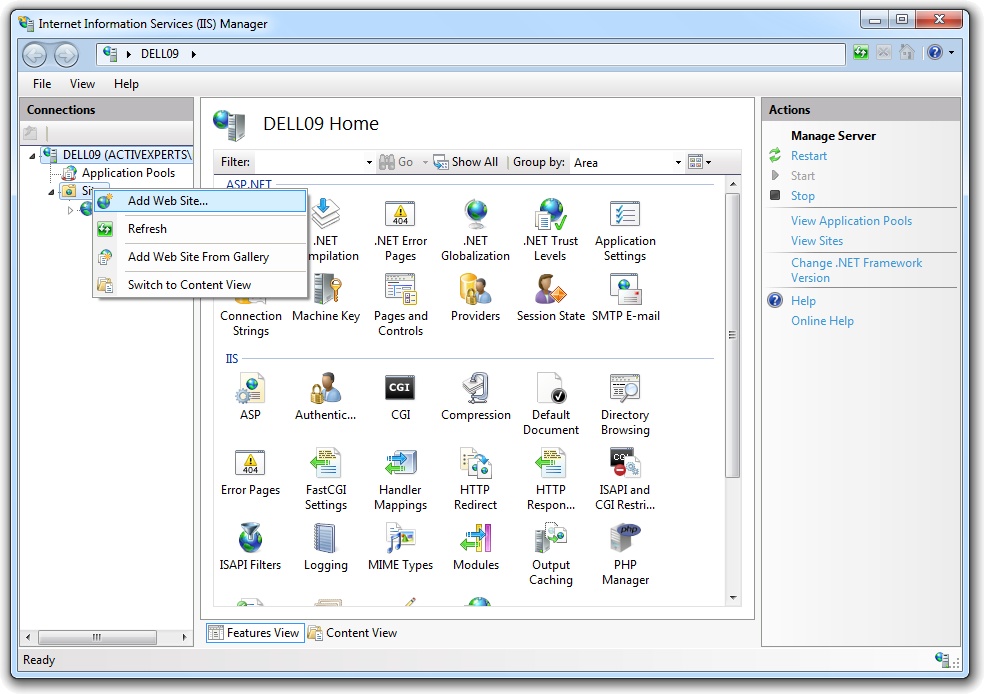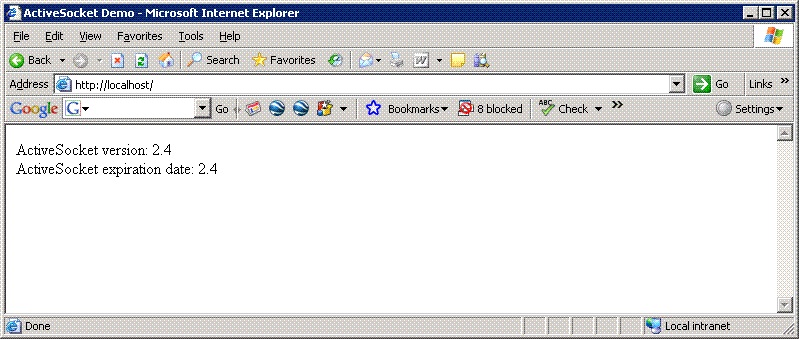SNMP MIB Browser Sample Source Code in ASP
Network Component provides an easy-to-use development interface to a variety of IP protocols. By using Network Component, you can very easily create or enhance applications with network features.
Network Component features the following: DNS, FTP, HTTP, HTTPs, ICMP Ping, IP-to-Country, MSN, NTP, RSH, SCP, SFTP, SNMP v1/v2c (Get, GetNext, Set), SNMP Traps, SNMP MIB, SSH, TCP, Telnet, TFTP, UDP, Telnet, Wake-On-LAN and more.
Network Component can be well integrated into any development platform that supports ActiveX objects.
SNMP MIB Browsing can be well integrated into ASP .NET environments. This document describes how Network Component's SNMP MIB Browser can be integrated into ASP .NET projects.
A management information base (MIB) is a database used to manage the devices in a communications network. The database is hierarchical (tree-structured) and entries are addressed through object identifiers (OID's). A MIB should contain information on these commands and on the target objects (controllable entities or potential sources of status information) with a view to tuning the network transport to the current needs. Each type of object in a MIB database has a name, a syntax, and an encoding. The name is represented uniquely as an OID. An OID is an administratively assigned name. The administrative policies used for assigning names are discussed later in this memo.
Use Network Component's 'SnmpMibBrowser' object to load a MIB database into memory and iterate over all objects and view all properties.
Step 1: Download and install Network Component
Download Network Component from the ActiveXperts Download Site and start the installation. The installation guides you through the installation process.
Step 2: Create a new Web Site
First, create a new directory on the IIS Server's file system. This directory will hold the ASP later on.
From the 'Start menu', click on 'Administrative Tools' and click on 'Internet Information Services (IIS) Manager'. Right-click on the 'Web Sites' container and choose 'New->Web Site':
The 'Web Site Creation Wizard' is shown, guiding you thorugh the process of creating a new web site. Provide all necessary information:
- Description - a friendly description of the new site;
- IP / Port / Host Header - choose your preferred way to distinguish between other web sites on the server;
- Path - select the directory that will store the ASP file(s);
- Web Site Access Permissions - in the Web Site Access Permissions dialog, enable 'Read' and 'Run scripts (such as ASP)';
You're now able to write an ASP script to use IP protocols with Network Component.
Step 3: Create the from
First of all we need to create a form in HTML to get the login information for the ftp server. All we actually need is:
- The log-in name.
- The password.
- The server we want to connect to.
- And the directory we're going to list.
In this sample all we're going to do is create a ASP file that is able to list files and directories in a directory. Using Network Component it is easy to create a page that makes you able to upload and to download files.
You can create a form that looks like this:
Step 4:Create ActiveXperts Network Component objects in ASP
Create a new ASP script called DEFAULT.ASP in the directory that was created in Step2, using your favorite editor. On top of the ASP code, insert the following lines to declare and create the Dns object:
<object runat="server" progid="AxNetwork.SnmpMibBrowser" id="objSnmpMib"></object> <object runat="server" progid="AxNetwork.ASConstants" id="objConstants"></object>
Appendix: Full source code
You can download the complete samples here. There are many other working Network Component scripts on our site and shipped with the product.