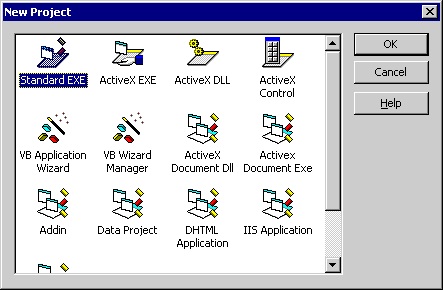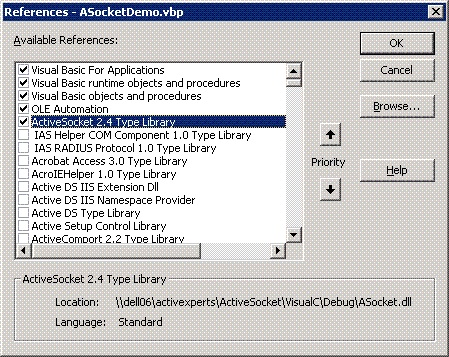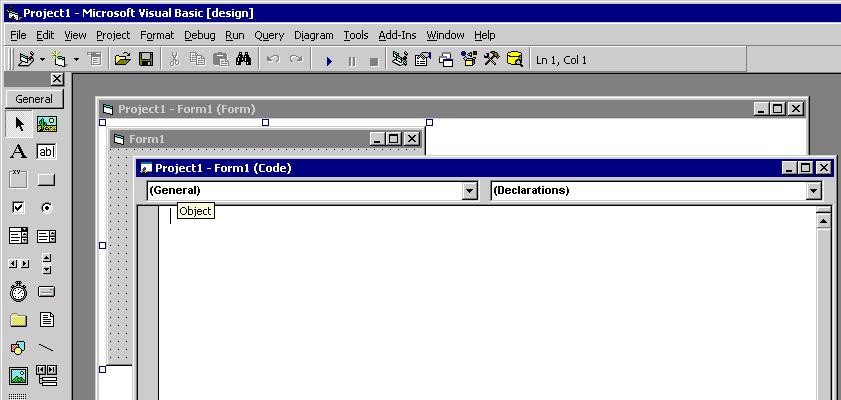How to use SFTP in a Visual Basic project
Network Component provides an easy-to-use development interface to a variety of IP protocols. By using Network Component, you can very easily create or enhance applications with network features.
Network Component features the following: DNS, FTP, HTTP, HTTPs, ICMP Ping, IP-to-Country, MSN, NTP, RSH, SCP, SFTP, SNMP v1/v2c (Get, GetNext, Set), SNMP Traps, SNMP MIB, SSH, TCP, Telnet, TFTP, UDP, Telnet, Wake-On-LAN and more.
Network Component can be well integrated into any development platform that supports ActiveX objects.
The most important functions of the SFtp object are:
- Connect - connect to the (remote) FTP server on port 22 or any alternate port;
- Disconnect - to diconnect after a connect call;
- GetCurrentDir - retrieve the current directory;
- ChangeDir - change the current directory;
- CreateDir - create a new directory;
- RenameDir - rename a directory;
- DeleteDir - delete a directory;
- FindFile - find a specific file in the current directory;
- FindFirstFile - iterate over all files in the current directory; find the first file;
- FindNextFile - iterate over all files in the current directory; find the next file;
- RenameFile - rename a file in the current directory;
- DeleteFile - delete a file in the current directory;
- GetFile - get (download) a file;
- PutFile - put (upload) a file;
Step 1: Download and install the Network Component
Download Network Component from the ActiveXperts Download Site and start the installation. The installation guides you through the installation process.
Step 2: Create a new Visual Basic project
Launch 'Microsoft Visual Basic' from the Start menu, and choose 'New' from the 'File Menu'. The 'New Project' dialog appears.
Select 'Standard Exe' and click 'OK':
Step 3: Refer to the Network Component Library and create the objects
A new Project is created, with a blank form.
First, you must add a reference to Network Component in the project to be able to use the object. To do so, choose 'References...' from the 'Project' menu. In the 'References' dialog that pops up, enable the 'Network Component 3.1 Type Library' reference as shown in the following picture:
Click 'OK' to close the 'References...' dialog.
Then, select the Project form and choose 'View Code' from the context menu:
On top of your code, declare the following object:
Public objSftp As AxNetwork.Sftp
Step 4: Create the object
From the Code window, select 'Form'. The Private Sub 'Form_Load()' will be displayed now. In the 'Form Load' function, create the object in the following way:
Set objSftp = CreateObject("AxNetwork.Sftp")
Appedix: Full source code
Option Explicit
Private objSFtp As AxNetwork.SFtp
Private bConnected As Boolean
'///////////////////////////////////////////////////////////////////////
Private Declare Function GetTempPath Lib "kernel32" Alias "GetTempPathA" (ByVal nBufferLength As Long, ByVal lpBuffer As String) As Long
Private Const MAX_PATH = 260
Private Sub btnBrowse_Click()
With dlgOpenfile
.DefaultExt = "ppk"
.DialogTitle = "Select ppl file"
.InitDir = "C:\"
.Filter = "Private key files |*.ppk"
.FilterIndex = 1
.ShowOpen
End With
txtKeyFile.Text = dlgOpenfile.FileName
End Sub
'///////////////////////////////////////////////////////////////////////
Private Sub btnConnect_Click()
objSFtp.Clear
objSFtp.LogFile = txtLogfile.Text
objSFtp.Port = CInt(txtPort.Text)
objSFtp.Host = txtHost.Text
objSFtp.UserName = txtUsername.Text
objSFtp.Password = txtPassword.Text
objSFtp.PrivateKeyFile = txtKeyFile.Text
objSFtp.AcceptHostKey = (cbAcceptKey = vbChecked)
MousePointer = vbHourglass
objSFtp.Connect
If (GetResult = 0) Then
bConnected = True
RefreshDir
End If
UpdateControls
MousePointer = vbDefault
End Sub
Private Sub btnDelete_Click()
If (lsFiles.SelectedItem.Text <> "") Then
objSFtp.DeleteFile (lsFiles.SelectedItem.Text)
If (GetResult() = 0) Then
RefreshDir
End If
End If
End Sub
Private Sub btnDisconnect_Click()
objSFtp.Disconnect
bConnected = False
UpdateControls
End Sub
Private Sub btnGet_Click()
If (lsFiles.SelectedItem.SubItems(1) <> "") Then
dlgOpenfile.FileName = lsFiles.SelectedItem.Text
dlgOpenfile.ShowSave
objSFtp.GetFile lsFiles.SelectedItem.Text, dlgOpenfile.FileName
If (GetResult() = 0) Then
RefreshDir
End If
End If
End Sub
Private Sub btnPut_Click()
dlgOpenfile.ShowOpen
Dim target As String
target = "./" + GetFileName(dlgOpenfile.FileName)
objSFtp.PutFile dlgOpenfile.FileName, target
If (GetResult() = 0) Then
RefreshDir
End If
End Sub
Private Sub btnRefresh_Click()
RefreshDir
End Sub
'///////////////////////////////////////////////////////////////////////
Private Sub Form_Load()
Set objSFtp = New AxNetwork.SFtp
SetDefaultLogFile
bConnected = False
UpdateControls
End Sub
'///////////////////////////////////////////////////////////////////////
Private Sub UpdateControls()
txtHost.Enabled = Not bConnected
txtPort.Enabled = Not bConnected
btnConnect.Enabled = Not bConnected
txtUsername.Enabled = Not bConnected
txtPassword.Enabled = Not bConnected
btnDisconnect.Enabled = bConnected
btnRefresh.Enabled = bConnected
btnGet.Enabled = bConnected
btnPut.Enabled = bConnected
btnDelete.Enabled = bConnected
lsFiles.Enabled = bConnected
End Sub
'///////////////////////////////////////////////////////////////////////
Private Sub btnView_Click()
If FileExists(txtLogfile.Text) = True Then
Shell "notepad " + txtLogfile.Text, vbNormalFocus
End If
End Sub
'///////////////////////////////////////////////////////////////////////
Public Function FileExists(sFileName As String) As Boolean
FileExists = CBool(Len(Dir$(sFileName))) And CBool(Len(sFileName))
End Function
'///////////////////////////////////////////////////////////////////////
Private Function SetDefaultLogFile()
Dim Buffer As String
Buffer = Space(MAX_PATH)
If GetTempPath(MAX_PATH, Buffer) <> 0 Then
txtLogfile.Text = Left$(Buffer, InStr(Buffer, vbNullChar) - 1) & "SFtp.log"
Else
txtLogfile.Text = "C:\SFtp.log"
End If
End Function
'///////////////////////////////////////////////////////////////////////
Private Function GetResult()
GetResult = objSFtp.LastError
txtResult.Text = objSFtp.LastError & ": " & objSFtp.GetErrorDescription(objSFtp.LastError)
End Function
'///////////////////////////////////////////////////////////////////////
Private Sub RefreshDir()
Dim objItem As ListItem
txtCwd.Text = objSFtp.GetCurrentDir
lsFiles.ListItems.Clear
Set objItem = lsFiles.ListItems.Add(, , "..")
objItem.SubItems(1) = ""
Dim objFile As SFtpFile
Set objFile = objSFtp.FindFirstFile(".")
While (objSFtp.LastError = 0)
If Not (objFile.Name = "." Or objFile.Name = "..") Then
Set objItem = lsFiles.ListItems.Add(, , objFile.Name)
If (objFile.IsDirectory) Then
objItem.SubItems(1) = ""
Else
objItem.SubItems(1) = objFile.SizeBytes
End If
objItem.SubItems(2) = objFile.Date
End If
Set objFile = objSFtp.FindNextFile
Wend
End Sub
'///////////////////////////////////////////////////////////////////////
Private Sub lsFiles_DblClick()
If (lsFiles.SelectedItem.SubItems(1) = "") Then
objSFtp.ChangeDir (lsFiles.SelectedItem.Text)
If (GetResult() = 0) Then
RefreshDir
End If
End If
End Sub
Function GetFileName(ScanString As String) As String
Dim intPos As Integer
Dim intPosSave As Integer
intPos = 1
Do
intPos = InStr(intPos, ScanString, "\")
If intPos = 0 Then
Exit Do
Else
intPos = intPos + 1
intPosSave = intPos - 1
End If
Loop
GetFileName = Trim$(Mid$(ScanString, intPosSave + 1))
End Function
You can download the complete samples here. There are many other working Network Component scripts on our site and shipped with the product.
NOTE: Demo Projects are created with Microsoft Visual Studio 2008
The Network Component project ships with a set of Microsoft Visual Studio .NET samples, including samples for Microsoft Visual C# .NET. The projects are created with Microsoft Visual Studio 2008.
Users with a later version of Microsoft Visual Studio can open such a project. The Visual Studio Conversion Wizard will guide you through the process of converting the project to the version used.