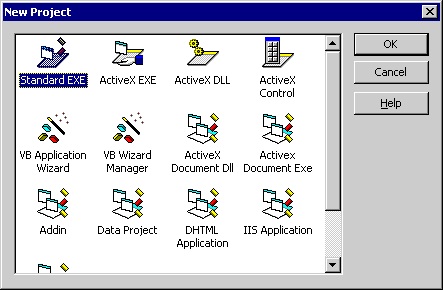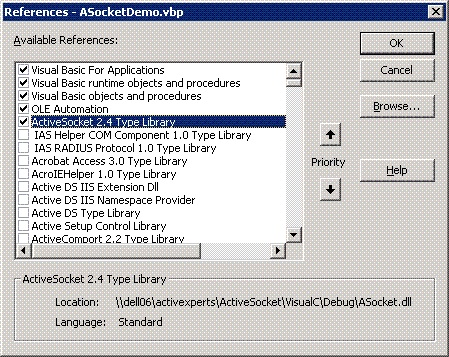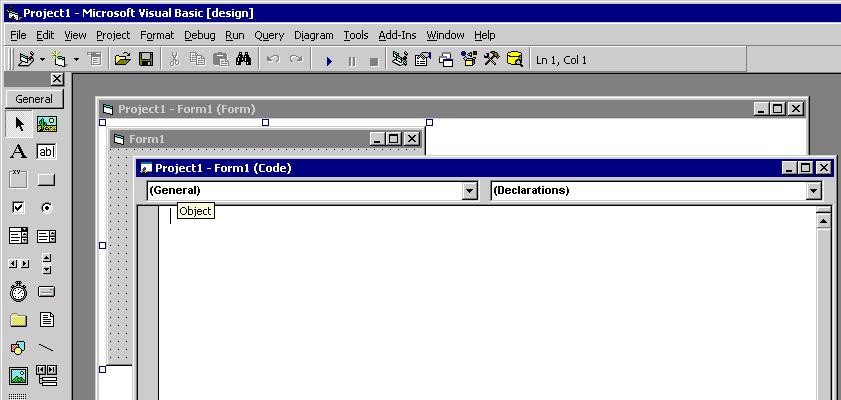Visual Basic HTTP Get and HTTP Post Sample Source Code
Network Component provides an easy-to-use development interface to a variety of IP protocols. By using Network Component, you can very easily create or enhance applications with network features.
Network Component features the following: DNS, FTP, HTTP, HTTPs, ICMP Ping, IP-to-Country, MSN, NTP, RSH, SCP, SFTP, SNMP v1/v2c (Get, GetNext, Set), SNMP Traps, SNMP MIB, SSH, TCP, Telnet, TFTP, UDP, Telnet, Wake-On-LAN and more.
Network Component can be well integrated into any development platform that supports ActiveX objects.
The most important functions of the Http object are:
- Connect - connect to the (remote) HTTP web server on port 80 or any alternate port; optionally, use proxy credentials to use a proxy server; optionally, specify a web account and password for password protected web sites
- Disconnect - to diconnect after a connect call;
- ReadData - read all data from a web page;
- WriteData - write data to a web page.
Step 1: Download and install the Network Component
Download Network Component from the ActiveXperts Download Site and start the installation. The installation guides you through the installation process.
Step 2: Create a new Visual Basic project
Launch 'Microsoft Visual Basic' from the Start menu, and choose 'New' from the 'File Menu'. The 'New Project' dialog appears.
Select 'Standard Exe' and click 'OK':
Step 3: Refer to the Network Component Library and create the objects
A new Project is created, with a blank form.
First, you must add a reference to Network Component in the project to be able to use the object. To do so, choose 'References...' from the 'Project' menu. In the 'References' dialog that pops up, enable the 'Network Component 3.1 Type Library' reference as shown in the following picture:
Click 'OK' to close the 'References...' dialog.
Then, select the Project form and choose 'View Code' from the context menu:
On top of your code, declare the following object:
Public objFtpServer As AxNetwork.FtpServer
Step 4: Create the object
From the Code window, select 'Form'. The Private Sub 'Form_Load()' will be displayed now. In the 'Form Load' function, create the object in the following way:
Set objHttp = CreateObject("AxNetwork.Http")
Appendix: Full source code
Option Explicit
Dim objHttp As AxNetwork.HttpEx
Private Declare Function GetTempPath Lib "kernel32" Alias "GetTempPathA" (ByVal nBufferLength As Long, ByVal lpBuffer As String) As Long
Private Const MAX_PATH = 260
'///////////////////////////////////////////////////////////////////////
Private Sub Form_Load()
Set objHttp = CreateObject("AxNetwork.HttpEx")
SetDefaultLogFile
End Sub
'///////////////////////////////////////////////////////////////////////
Private Sub btnGo_Click()
Dim strData
objHttp.WebAccount = txtWebAccount.Text
objHttp.WebPassword = txtWebPassword.Text
objHttp.ProxyAccount = txtProxyAccount.Text
objHttp.ProxyPassword = txtProxyPassword.Text
objHttp.ProxyServer = txtProxyServer.Text
objHttp.LogFile = txtLogFile.Text
strData = objHttp.Get(txtUrl.Text)
If (objHttp.LastError = 0) Then
txtOutput.Text = strData
Else
txtOutput.Text = "N/A"
End If
GetResult
End Sub
'///////////////////////////////////////////////////////////////////////
Private Sub btnView_Click()
If FileExists(txtLogFile.Text) = True Then
Shell "notepad " + txtLogFile.Text, vbNormalFocus
End If
End Sub
'///////////////////////////////////////////////////////////////////////
Public Function FileExists(sFileName As String) As Boolean
FileExists = CBool(Len(Dir$(sFileName))) And CBool(Len(sFileName))
End Function
'///////////////////////////////////////////////////////////////////////
Private Function SetDefaultLogFile()
Dim Buffer As String
Buffer = Space(MAX_PATH)
If GetTempPath(MAX_PATH, Buffer) <> 0 Then
txtLogFile.Text = Left$(Buffer, InStr(Buffer, vbNullChar) - 1) & "Http.log"
Else
txtLogFile.Text = "C:\Http.log"
End If
End Function
'///////////////////////////////////////////////////////////////////////
Private Function GetResult()
GetResult = objHttp.LastError
txtResult.Text = objHttp.LastError & ": " & objHttp.GetErrorDescription(objHttp.LastError)
End Function
'///////////////////////////////////////////////////////////////////////
Private Sub txtOutput_Change()
End Sub
You can download the complete samples here. There are many other working Network Component scripts on our site and shipped with the product.
NOTE: Demo Projects are created with Microsoft Visual Studio 2008
The Network Component project ships with a set of Microsoft Visual Studio .NET samples, including samples for Microsoft Visual C# .NET. The projects are created with Microsoft Visual Studio 2008.
Users with a later version of Microsoft Visual Studio can open such a project. The Visual Studio Conversion Wizard will guide you through the process of converting the project to the version used.