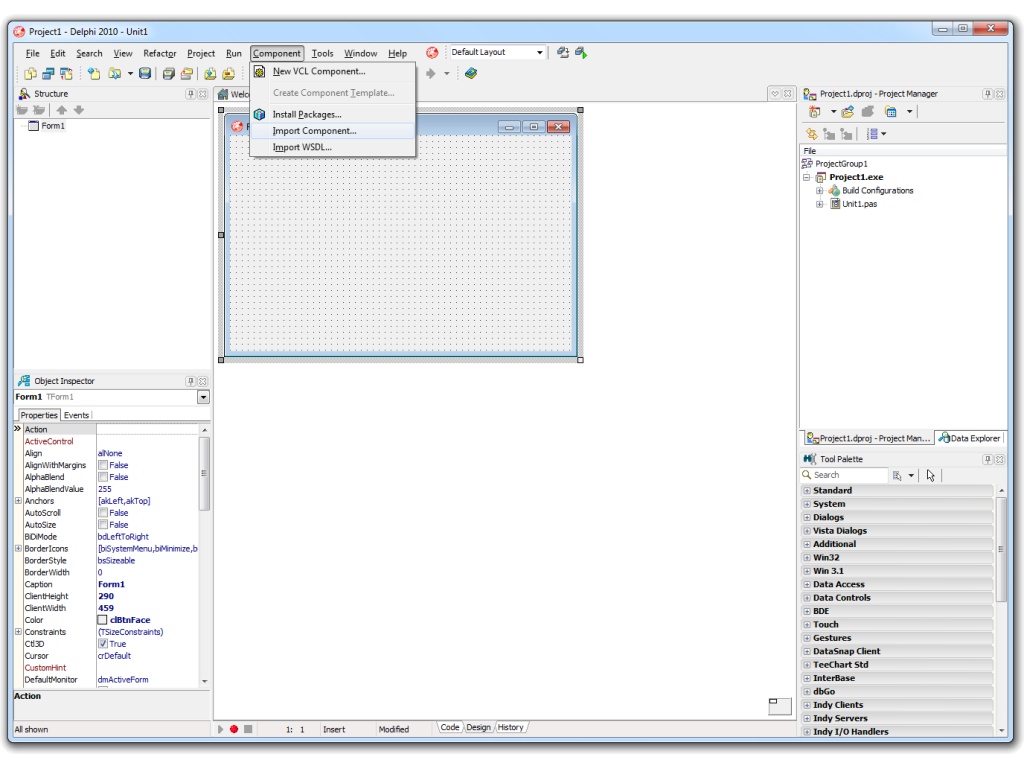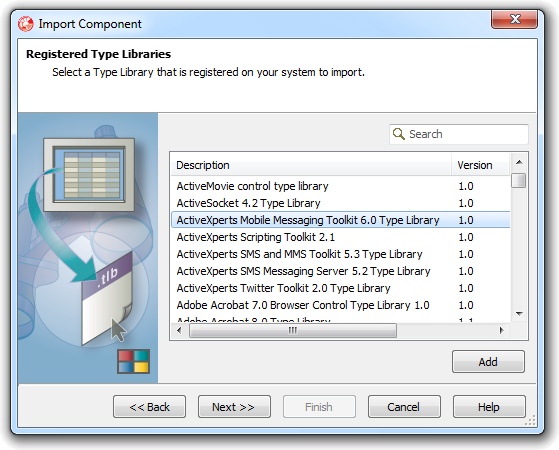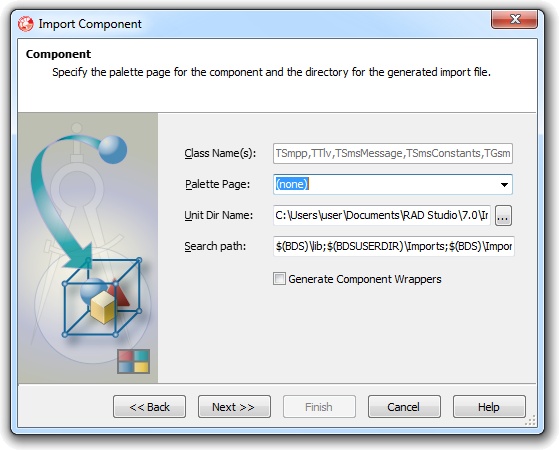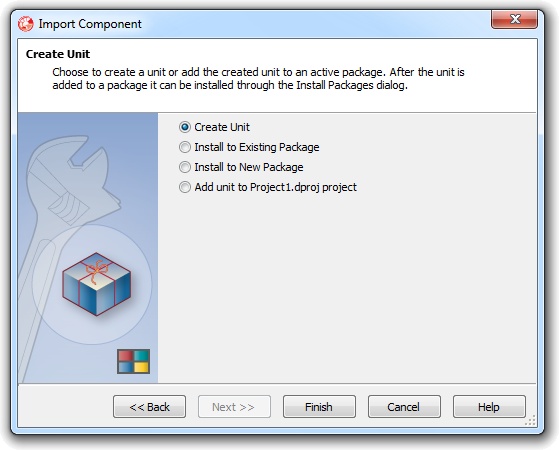Delphi FTP Client Sample Source Code
Network Component provides an easy-to-use development interface to a variety of IP protocols. By using Network Component, you can very easily create or enhance applications with network features.
Network Component features the following: DNS, FTP, HTTP, HTTPs, ICMP Ping, IP-to-Country, MSN, NTP, RSH, SCP, SFTP, SNMP v1/v2c (Get, GetNext, Set), SNMP Traps, SNMP MIB, SSH, TCP, Telnet, TFTP, UDP, Telnet, Wake-On-LAN and more.
Network Component can be well integrated into any development platform that supports ActiveX objects.
This document describes how the Network Component FtpServer object can be integrated into your projects.
The most important functions of the FtpServer object are:
- Connect - connect to the (remote) FTP server on port 21 or any alternate port;
- Disconnect - to diconnect after a connect call;
- GetCurrentDir - retrieve the current directory;
- ChangeDir - change the current directory;
- CreateDir - create a new directory;
- RenameDir - rename a directory;
- DeleteDir - delete a directory;
- FindFile - find a specific file in the current directory;
- FindFirstFile - iterate over all files in the current directory; find the first file;
- FindNextFile - iterate over all files in the current directory; find the next file;
- RenameFile - rename a file in the current directory;
- DeleteFile - delete a file in the current directory;
- GetFile - get (download) a file, either using binary transfer or ASCII transfer;
- PutFile - put (upload) a file, either using binary transfer or ASCII transfer;
Step 1: Download and install the Network Component
Download Network Component from the ActiveXperts Download Site and start the installation. The installation guides you through the installation process.
Step 2: Create a new Delphi Project
Launch Borland Delphi from the Start menu. Choose 'New' from the 'File' menu and select your preferred kind of application, for instance: 'VCL Forms Application - Delphi for Win32'. A new Form is displayed in the workspace.
Step 3: Refer to the Network Component Library and create the objects
Now that a new project has been created, you must add a reference to Network Component in the project to be able to use the Network Component object. To do so, choose 'Import Component...' from the 'Component' menu. The Import Components' dialog appears. Select 'Import a Type Library':
In the 'Registered Type Libraries' page, select 'Network Component 4.4 Type Library' and click 'Next':
In the 'Components' page, leave all fields default and click 'Next':
In the 'Install' page, select 'Create Unit' and click 'Next':
The interface code is generated now and is shown in the AxNetwork_TLB tab of the project.
Step 4: Declare and create the object
From the Project Manager, open Unit1.bas and add the AxNetwork_TLB to the 'Uses' statement to refer to the Network Component library:
In the 'private' or 'public' section, declare the following objects:
objFtpServer : IFtpServer
You can now create the objects, for instance in the 'FormCreate' function:
objFtpServer := TFtpServer.Create(Form1).DefaultInterface;
Appendix: Full source code
{******************************************************************************}
{ }
{ ActiveXperts }
{ }
{ Network Component: Delphi_Console_FTPgetDemo }
{ }
{ }
{ }
{ }
{ }
{ }
{******************************************************************************}
program FTPgetDemo;
{$APPTYPE CONSOLE}
uses
SysUtils,ActiveX,
AxNetwork_TLB in '..\..\Imports\AxNetwork_TLB.pas';
{===============================================================================}
{==============================================================================}
{= T H E P R O G R A M I T S E L F ========================================}
{==============================================================================}
{==============================================================================}
var
objFTPserver: FtpServer;
objFTPfile:FtpFile;
strSaveAs:string;
vt:OleVariant;
begin
CoInitialize(nil);
strSaveAs := '';
objFTPserver := COFtpServer.Create();
objFTPfile := COFtpFile.Create();
// A license key is required to unlock this component after the trial period
// has expired. Assign the LicenseKey property every time a new instance of
// this component is created (see code below). Alternatively, the LicenseKey
// property can be set automatically. This requires the license key to be
// stored in the registry. For details, see manual, chapter
// "Product Activation".
{
objFTPserver.LicenseKey = 'XXXXX-XXXXX-XXXXX';
}
Writeln('ActiveXperts Network Component ' + objFTPserver.Version + sLineBreak +
'Build: ' + objFTPserver.Build + sLineBreak +
'Module: ' + objFTPserver.Module + sLineBreak +
'License Status: ' + objFTPserver.LicenseStatus + sLineBreak +
'License Key: ' + objFTPserver.LicenseKey + sLineBreak);
// To enable logging,assign a valid log file to the LogFile property
// objFtpServer.LogFile = "C:\FtpGetDemo.log";
objFtpServer.BinaryTransfer := true; // Allow binary file transfer
// Connect
objFtpServer.Connect( 'ftp.activexperts-lab.com', 'anonymous', 'me@myself.dom' );
WriteLn('Connect, result: ' + IntToStr(objFtpServer.LastError) + ' (' + objFtpServer.GetErrorDescription(objFtpServer.LastError) + ')' );
if( objFtpServer.LastError = 0 )then
begin
//Change directory
objFtpServer.ChangeDir('/samples/network-component');
writeLn('ChangeDir, result: ' + IntToStr(objFtpServer.LastError) + ' (' + objFtpServer.GetErrorDescription(objFtpServer.LastError) + ')' );
if( objFtpServer.LastError = 0 )then
begin
// Iterate over all files
vt:= objFtpServer.FindFirstFile();
WriteLn('FindFirstFile, result: ' + IntToStr(objFtpServer.LastError) + ' (' + objFtpServer.GetErrorDescription(objFtpServer.LastError) + ')');
while ( objFtpServer.LastError = 0 )do
begin
objFtpFile := IDispatch ( vt ) as IFtpFile;
WriteLn('Name: ' + objFtpFile.Name );
WriteLn(' IsDirectory: ' + BoolToStr(objFtpFile.IsDirectory));
WriteLn(' Size (bytes): ' + IntToStr(objFtpFile.Size));
WriteLn(' Last Modified date (seconds): ' + IntToStr(objFtpFile.DateSeconds));
WriteLn(' Last Modified date: ' + objFtpFile.Date );
//To save the file, call the GetFile function.
{ strSaveAs := 'C:\temp\'+objFtpFile.Name
And add this variables:
objFTPfile.name, strSaveAs:objFtpServer.GetFile
WriteLn( 'GetFile, result: ' + IntToStr(objFtpServer.LastError) + ' (' + objFtpServer.GetErrorDescription(objFtpServer.LastError) + ')' );
}
// To delete a file, call the DeleteFile function.
{Add this variable
objFtpFile.Name: objFtpServer.DeleteFile;
WriteLn('DeleteFile, result: ' + IntToStr(objFtpServer.LastError) + ' (' + objFtpServer.GetErrorDescription(objFtpServer.LastError) + ')' );
}
vt:= objFtpServer.FindNextFile();
WriteLn( 'FindNextFile, result: ' + IntToStr(objFtpServer.LastError) + ' (' + objFtpServer.GetErrorDescription(objFtpServer.LastError) + ')' );
end;
end;
objFtpServer.Disconnect( );
WriteLn('Disconnect, result: ' + IntToStr(objFtpServer.LastError) + ' (' + objFtpServer.GetErrorDescription(objFtpServer.LastError) + ')' );
end;
WriteLn('Ready.');
sleep(3000);
writeln('Done. Press to close this window');readln;
end.
You can download the complete samples here. There are many other working Network Component scripts on our site and shipped with the product.