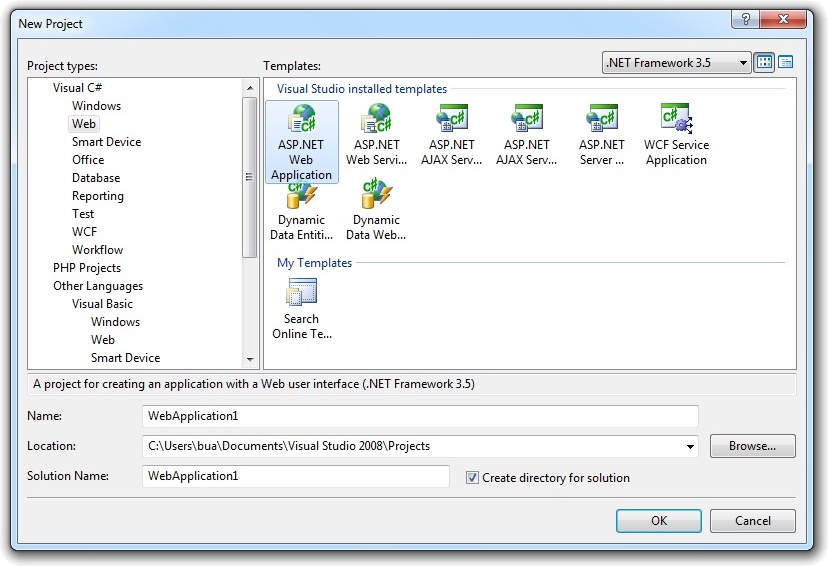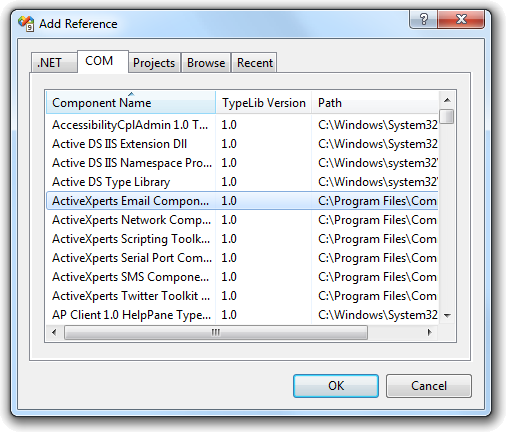DNS NsLookup using ASP.NET (C#)
Network Component provides an easy-to-use development interface to a variety of IP protocols. By using Network Component, you can very easily create or enhance applications with network features.
Network Component features the following: DNS, FTP, HTTP, HTTPs, ICMP Ping, IP-to-Country, MSN, NTP, RSH, SCP, SFTP, SNMP v1/v2c (Get, GetNext, Set), SNMP Traps, SNMP MIB, SSH, TCP, Telnet, TFTP, UDP, Telnet, Wake-On-LAN and more.
Network Component can be well integrated into any development platform that supports ActiveX objects.
The Domain Name System (DNS) is the method by which Internet addresses in mnemonic form - such as www.activexperts.com - are converted into the equivalent numeric IP address such as 212.97.55.136. To the user and application process this translation is a service provided either by the local host or from a remote host via the Internet. The DNS server (or resolver) may communicate with other Internet DNS servers if it cannot translate the address itself. DNS names are constructed hierarchically. The highest level of the hierarchy is the last component or label of the DNS address. Labels can be up to 63 characters long and are not case sensitive. A maximum length of 255 characters is allowed. Labels must start with a letter and can only consist of letters, digits and hyphens.
Nslookup is a popular program for UNIX, Linux and Windows to query Internet domain name servers. It allows the user to query name servers for information about various hosts and domains or to print a list of hosts in a domain.
Step 1: Download and install ActiveXperts Network Component
Download Network Component from the ActiveXperts Download Site and start the installation. The installation guides you through the installation process.
Step 2: Create a new ASP.NET C# Project
Launch Microsoft Visual Studio from the Start menu. Choose 'New' from the 'File' menu and click on 'Web Site'. In the 'Web Site' dialog, select 'ASP .NET Web Application'. Select a name for the application and a name for the solution. Also, select the directory where you want to store the project:
Step 3: Refer to the Network Component Library
Now that a new project has been created, you must add a reference to the Network Component library in the project to be able to use the Network Component object. To do so, choose 'Add Reference...' from the 'Project' menu. In the 'Add Reference' dialog that pops up, select the 'COM' tab and select the 'Network Component Type Library' as shown in the following picture:
Click 'OK' to close the 'Add Reference' dialog.
On top of your code, type the following line to use the Network Component namespace:
using AxNetwork;
Step 4: Create the objects
In your Main function, declare and create the following object:
Public objDnsServer As DnsServer objDnsServer = New DnsServer()
You can download the complete samples here. There are many other working Network Component scripts on our site and shipped with the product.
NOTE: Demo Projects are created with Microsoft Visual Studio 2008
The Network Component project ships with a set of Microsoft Visual Studio .NET samples, including samples for Microsoft Visual C# .NET. The projects are created with Microsoft Visual Studio 2008.
Users with a later version of Microsoft Visual Studio can open such a project. The Visual Studio Conversion Wizard will guide you through the process of converting the project to the version used.